Cluster Magic: Exploring Databricks Secret Sauce for Scalable Analytics
Clusters are essential in modern computing, enabling efficient task execution across multiple nodes. Whether in the cloud or on physical machines, they transform data processing by coordinating powerful computing resources.
Solomun Beyene
8/9/20243 min read
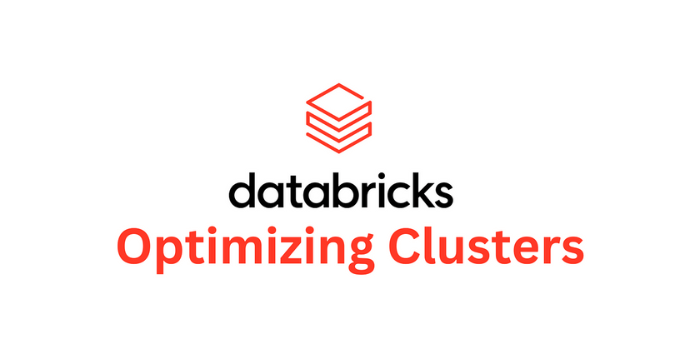
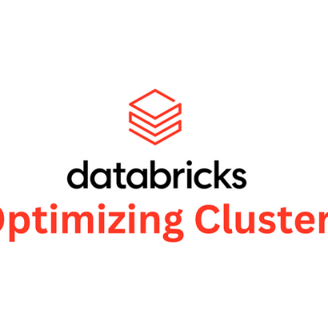
In the realm of modern computing, clusters stand as pillars of efficiency, enabling the seamless execution of tasks across multiple nodes. Whether nestled within the ethereal expanse of cloud infrastructure or grounded in the solidity of physical machines, these clusters orchestrate a symphony of computing prowess, revolutionizing the landscape of data processing.
Understanding Clusters
At its core, a cluster is a congregation of computers, or servers, collaboratively engaged in task execution. This collaborative effort is not only about sharing the workload but also about harnessing the power of parallel processing to expedite task completion. Within a cluster, tasks are disseminated across different nodes, allowing them to work in tandem, thus accelerating overall performance.
Diverse Forms of Clusters
Clusters come in two primary flavors: job clusters and all-purpose clusters, each tailored to distinct operational requirements.
Job Clusters:
Designed to execute specific tasks or sets of jobs, these clusters spring to life when summoned and gracefully bow out upon task completion.
Engineered with precision, job clusters are optimized to deliver peak performance for their designated tasks.
All-Purpose Clusters:
Unlike their transient counterparts, all-purpose clusters remain perennially active, offering a persistent computing environment even in the absence of immediate tasks.
These versatile clusters serve as the backbone of general-purpose computing, seamlessly accommodating diverse workloads and applications.
The Significance in Data Processing
Within the domain of Databricks, clusters emerge as linchpins of the data processing paradigm, wielding considerable influence for several compelling reasons:
Scalability
Performance
Fault Tolerance
Resource Isolation
Cost-Effectiveness
Spinning Up a Cluster in Databricks
So how can we create a simple cluster?
Once you're logged in to your Databricks account, Navigate to Compute: Once logged in, you'll be on the Databricks workspace home page. On the left sidebar, click on "Compute" to navigate to the Clusters page.
At present, there are no clusters created. Once a cluster is created, it will be displayed on this page. Moving from left to right, the available options include 'All-purpose compute,' 'Job Compute,' 'Pools,' and 'Policies.' Depending on the type of cluster required for your job, you have the choice between the two types of computes mentioned above, located at the top left. I will select an all-purpose compute.
From here, you can proceed to either the middle tab labeled 'Create a cluster' or the top right-hand option labeled 'Create a compute.' Both of these options will navigate you to the following page.
Configuring your Cluster
Following this, you are presented with the choice between multi-node or single-node configurations. A single-node setup comprises a single virtual machine instance, while a multi-node configuration consists of multiple VM instances, including a driver and workers. The multi-node setup provides additional options to specify minimum and maximum workers. Workers, or nodes, are dynamically allocated based on the tasks assigned, adjusting the number of nodes as demand requires.
For this cluster, a single-node configuration will be created.
For a single node configuration, performance settings can be customized according to specific requirements. When selecting the Databricks Runtime version, it is recommended to choose the latest Spark version, which currently stands at 12.2 LTS runtime version. Additionally, the option of using Photon Acceleration is available, allowing for enhanced cluster performance.
Consideration of node type is essential for optimizing cluster performance based on the intended tasks, such as storage optimization or compute-intensive operations. In this case, a standard node type will be selected. Advanced options are also available, providing the ability to configure Spark settings to override default configurations and optimize performance. Furthermore, options to select an updated Spark version or custom Python package installation are available, although these will remain unchanged for simplicity in this instance. Once this is completed, bottom right, you will see the tab, 'Create Cluster'. Press this and that will initiate the build of your cluster.
Once you create your cluster , you will notice a spinning wheel by the name of the cluster you attributed. Also if you press the 'compute' tab along the left of your interface, you will be able to see the cluster node being built. This will tell you the name of your Cluster, as well as some of the configurations you configured.
Now that you have your cluster, you can attach a notebook to run on top of the computational resources we just created in our cluster. If we navigate to the notebook we are working on or create a new notebook, at the top right-hand corner, we have the 'Run All' and 'Connect' options. If we select the 'Connect' option, we can choose the cluster we created and connect it to our notebook.
